Now Reading: Networking Devices: Everything You Need to Know (2025 Guide)
-
01
Networking Devices: Everything You Need to Know (2025 Guide)
Networking Devices: Everything You Need to Know (2025 Guide)

In today’s connected world, we rely on the internet for everything — from sending emails and streaming videos to running entire businesses. But have you ever wondered how all these devices actually connect? The answer lies in networking devices.
Whether you’re at home or managing a business network, understanding the different types of networking devices can help you build a better, faster, and more secure network. In this guide, we’ll break it all down — from network interface devices to software for managing Wi-Fi, plus tips on initial configuration and finding a cheap network storage device that gets the job done.
What Are Networking Devices, Anyway?
At its core, a networking device is any piece of hardware that helps computers, smartphones, servers, or other gadgets talk to each other. These devices transmit, direct, and sometimes even protect your data as it travels across your local network or the internet.
Let’s break down some of the most common ones you’ll come across:
1. Router
Think of your router as the traffic manager of your home or office network. It connects all your devices to the internet, decides where data goes, and helps keep things running smoothly.
Key Functions:
- Connects to your ISP (internet service provider)
- Creates a local Wi-Fi network
- Manages IP addresses
- Offers basic security settings like firewalls
2. Switch
A network switch is mostly used in business networks, but some tech-savvy homes use them too. It connects multiple devices — like computers, printers, or other switches — and ensures data is sent to the right place, not just everywhere at once (like a hub would).
3. Modem
Your modem is what brings the internet into your home. It converts signals from your ISP into something your devices can understand. Many modern routers actually include a modem inside, but older setups often have two separate boxes.
4. Access Point (AP)
An access point extends your wireless network, perfect for large homes or offices with Wi-Fi dead zones. It’s like a relay station that helps your devices connect to the main router, without a wired connection.
5. Firewall
A firewall is your network’s bouncer. It monitors incoming and outgoing traffic and blocks anything that looks suspicious. You can get firewalls as part of your router, as software, or even as separate hardware for bigger networks.
Understanding the Network Interface Device (NID)
You might not see it every day, but the network interface device (NID) plays a huge role in connecting your home to the wider world.
Installed by your ISP (usually outside your house), a NID serves as the dividing point between the provider’s network and your internal setup. It’s what lets technicians test the line without coming inside your home.
In newer setups — especially fiber optic connections — NIDs are smart. They can manage signal quality, detect faults, and even allow remote diagnostics. Pretty impressive for a box that most people ignore.
Initial Configuration of Networking Devices: Where to Start
Setting up networking devices for the first time can feel overwhelming — but it doesn’t have to be. Here’s a quick checklist to get you up and running fast.
Setting Up a Router:
- Connect the router to your modem via Ethernet.
- Log in using the default IP (usually something like 192.168.0.1).
- Change the default username and password — this is crucial for security.
- Rename your Wi-Fi (SSID) and set a strong password.
- Enable WPA3 or WPA2 encryption.
- Update the firmware if prompted.
Switch Configuration (Advanced Users):
- Assign an IP address to the switch.
- Set up VLANs if needed.
- Enable port security to avoid unauthorized access.
- Save a backup of your config settings.
Access Point Setup:
- Connect it to your router or switch via Ethernet.
- Configure the SSID and password to match your network.
- Pick a Wi-Fi channel that’s not crowded (especially in apartments).
- Position it where coverage is weak.
Spending an extra 15–20 minutes during setup can save hours of frustration later.
Best Software to Manage Your Wi-Fi Network Devices
You don’t have to be a network engineer to manage your devices like a pro. With the right software, you can monitor your network, see who’s connected, fix weak signals, and even block unwanted users.
Here are some tools that make life easier:
NetSpot
This app is great for creating Wi-Fi heatmaps, spotting dead zones, and optimizing placement of your router and access points. Perfect for homes and small offices.
Fing
Available on Android and iOS, Fing lets you see every device connected to your network. It can alert you to unknown devices and help identify bandwidth hogs.
TP-Link Tether / ASUS Router App
If you use a TP-Link or ASUS router, these official apps are user-friendly and let you manage settings, monitor devices, and even control guest networks right from your phone.
Ubiquiti UniFi Controller
For more advanced networks, UniFi Controller software offers real-time analytics, remote management, and beautiful dashboards. It’s ideal for businesses or tech-heavy homes.
Using good management tools helps you keep your network safe, fast, and under control.
Looking for a Cheap Network Storage Device?
If you need a way to store files and access them from anywhere in your home or office, a cheap network storage device (NAS) could be the answer.
Here are a few budget-friendly options:
1. Synology DiskStation DS120j
- Single-bay NAS
- Easy to set up
- Perfect for home backups and media streaming
2. WD My Cloud Home
- User-friendly
- Mobile and desktop access
- Works well for families and small teams
3. Raspberry Pi + External Drive
- Very affordable if you’re tech-savvy
- Install open-source NAS software like OpenMediaVault
- Total control at a fraction of the cost
A good NAS device saves you from juggling USB drives and keeps your files safe — whether you’re working remotely or just storing family photos.
Final Thoughts
Networking might seem complex, but once you understand the core devices and how they work together, it all starts to make sense. From setting up your first router to managing dozens of devices with smart apps, there are tools and tricks to suit every level.
To recap:
- Networking devices connect and manage data across your digital world.
- A network interface device serves as the bridge between your home and the ISP.
- Use smart software to manage your Wi-Fi devices more efficiently.
- Take the time to get the initial configuration right — it pays off.
- And don’t overlook a cheap network storage device to keep your files safe and accessible.
Whether you’re setting up your home Wi-Fi or optimizing an office network, knowing your devices is the first step toward a faster, safer internet experience.



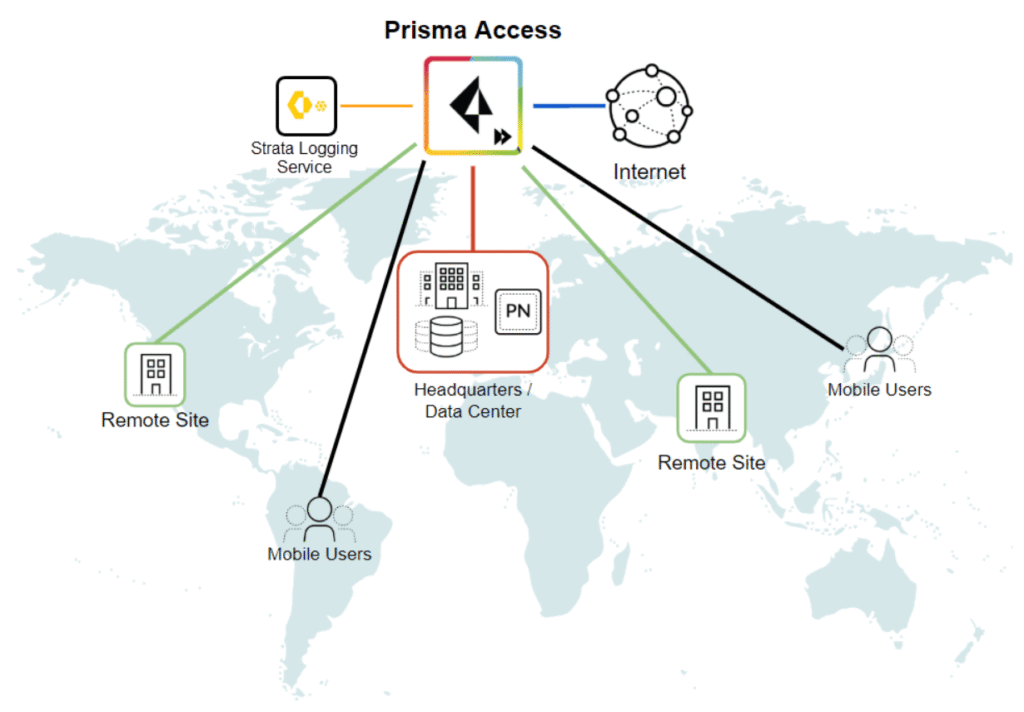
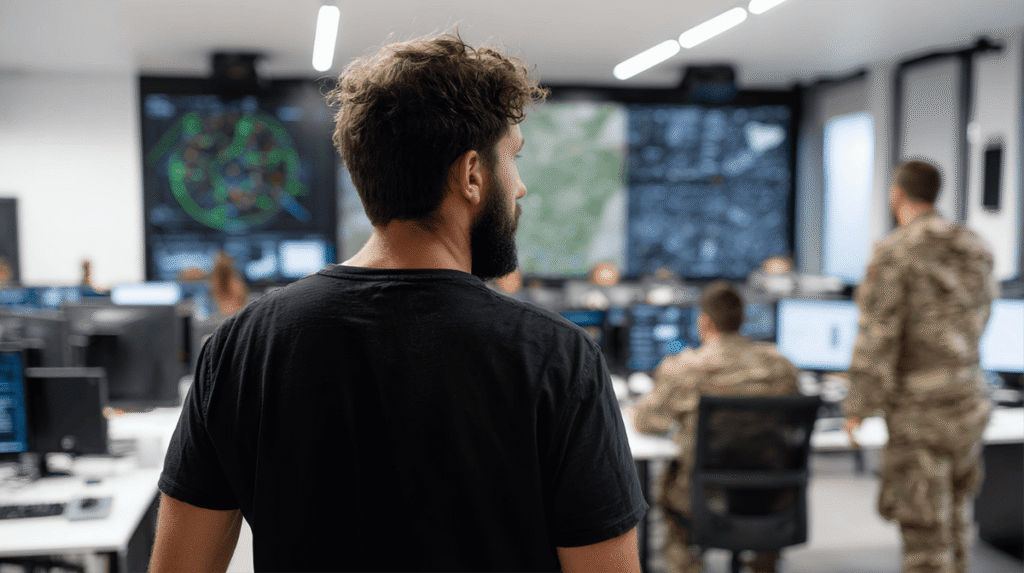









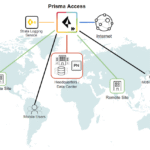

Pingback: What Is Network Device Management? Tools, Tips, and Best Practices - TECHWORLDNET.COM