Now Reading: What Is Network Device Management? Tools, Tips, and Best Practices
-
01
What Is Network Device Management? Tools, Tips, and Best Practices
What Is Network Device Management? Tools, Tips, and Best Practices

Introduction
Your home or office is likely filled with devices connected to the internet—phones, laptops, smart TVs, printers, even your fridge, perhaps. Each one uses your network, and with that comes opportunity, convenience, and risk. When all these devices operate together smoothly, it’s easy to forget they’re even there. But when something goes wrong—slow speeds, unauthorized access, or sudden disconnections—it becomes clear: you need to manage your network devices properly.
Network device management is the process of organizing, securing, and monitoring all the hardware connected to your network. Whether you’re trying to share the same networks across devices or protect your system from a battle network jacking device, knowing how to take control of your setup is essential. This guide breaks it all down: the devices involved, how to track them, and what you can do to make your network safer and faster.
What Is Network Device Management?
Think of network device management as housekeeping for your digital environment. It means keeping track of every device using your internet connection, ensuring they’re working as expected, and protecting them from outside threats. That includes everything from configuring devices correctly to regularly checking their performance and keeping firmware up to date.
For a small home network, this might be as simple as logging into your router and checking who’s connected. In a larger business setup, it can involve software tools, automation, and a dedicated team. Either way, the goal is the same: keep your network running efficiently and securely.
Proper device management can help you:
- Avoid network congestion
- Detect unauthorized access
- Improve security and privacy
- Troubleshoot issues faster
- Allocate bandwidth effectively
Types of Devices in Networking
To manage a network, you need to know what’s on it. Devices come in all shapes and sizes. Some manage traffic; others generate it.
1. Routers
Routers are the traffic managers of your network. They decide where data should go and often come with built-in firewalls and wireless access features.
2. Switches
Switches connect devices within the same local network and direct traffic more efficiently, especially in offices where dozens of computers might need to talk to each other.
3. Modems
These connect your network to your internet service provider (ISP). Without a modem, you wouldn’t be online at all.
4. Access Points
If your Wi-Fi doesn’t reach every corner of your space, access points extend the network to improve coverage.
5. Firewalls
These act as a barrier between your network and the outside world. They filter traffic, blocking harmful or unauthorized data.
6. End Devices
These include smartphones, laptops, tablets, smart speakers, game consoles, and IoT devices like cameras and thermostats.
Each device brings value—but also creates a potential entry point for threats. Managing them properly is key.
Sharing the Same Network Across Devices
It’s common—and useful—for multiple devices to share a single network. That’s how you can stream music from your phone to your smart speaker or send a document from your laptop to a wireless printer.
This shared access improves convenience:
- Files can move between devices instantly.
- One internet connection serves many gadgets.
- Shared resources like storage drives and printers reduce costs.
However, if left unmanaged, shared networks can cause trouble:
- One device hogging bandwidth can slow others down.
- A vulnerable device can become a backdoor into your entire system.
- Tracking performance becomes difficult.
To stay safe while sharing:
- Use strong, unique passwords.
- Set up guest networks for visitors.
- Separate work and personal devices where possible.
- Enable WPA3 or at least WPA2 encryption on your router.
Smart sharing is all about balance—ease of use without compromising security.
How to Identify Devices on Your Network
You might not even realize how many devices are connected to your network at any given time. Knowing what’s connected is the first step toward control.
Use Your Router’s Admin Panel
Most routers let you log in through a browser (check the back of the device for the address). You’ll find a list of connected devices with names, IP addresses, and MAC addresses. Look for anything unfamiliar.
Try a Network Scanner
If you want more detail, download a free scanner like:
- Fing (for iOS/Android)
- Advanced IP Scanner
- Angry IP Scanner
- Nmap (for advanced users)
These tools list all connected devices and sometimes even tell you what kind of device it is (printer, phone, etc.).
Look for Strange Activity
Unusual lag, high bandwidth usage, or unexpected connections could mean something—or someone—unauthorized is connected. If anything looks suspicious, change your Wi-Fi password immediately and enable MAC address filtering.
Protecting Against Network Jacking Devices
Network jacking happens when a device you didn’t authorize connects to your network. This might be an opportunistic neighbor—or something worse. If a hacker gains access, they can monitor your traffic, install malware, or steal personal information.
Signs You’ve Been Jacked:
- Your internet slows down for no reason.
- Devices disconnect unexpectedly.
- Your router lights blink even when you’re not using anything.
- You see unknown names in your device list.
How to Fight Back:
- Change default admin credentials on your router.
- Regularly update firmware on all devices.
- Turn off remote access if you don’t need it.
- Use MAC address filtering to allow only approved devices.
- Enable firewalls on both routers and computers.
Taking simple steps like these can make your network much harder to hijack.
Best Practices for Network Device Management
Good device management isn’t just about fixing problems. It’s about preventing them before they start.
Here’s what professionals recommend:
1. Use Network Monitoring Tools
Applications like SolarWinds, PRTG, or Ubiquiti’s UniFi Controller provide dashboards, alerts, and traffic logs. Even basic home users can benefit from simpler versions like GlassWire.
2. Set Device Names
Instead of “unknown device,” label devices clearly (e.g., “Tom’s iPhone” or “Office Printer”). This makes it easier to track what’s connected.
3. Schedule Regular Checks
Take 5–10 minutes weekly to review your router’s device list. Remove anything unfamiliar.
4. Update Firmware Often
Device manufacturers fix bugs and close security holes with firmware updates. Keeping things up to date helps avoid major vulnerabilities.
5. Limit Admin Access
Not every user needs full control. If you’re in an office environment, set up user roles with different permissions.
The Future of Network Device Management
As homes and businesses become more connected, network device management will only grow more important. Automation is already transforming how we manage devices. Smart routers now identify threats automatically. AI-based tools monitor bandwidth and recommend optimizations in real time.
The rise of remote work and smart homes means more devices, more locations, and more data. Managing this chaos will require better tools, smarter defaults, and stronger user awareness.
Conclusion
Network device management is no longer just a task for IT professionals. It’s something every internet user should understand. Whether you’re protecting a home filled with smart gadgets or managing an office full of employees, the same principles apply: know what’s connected, keep everything updated, and monitor your network regularly.
From learning how to identify devices on my network to preventing intrusions by battle network jacking devices, taking charge of your digital environment will make your life easier, your data safer, and your internet experience smoother.



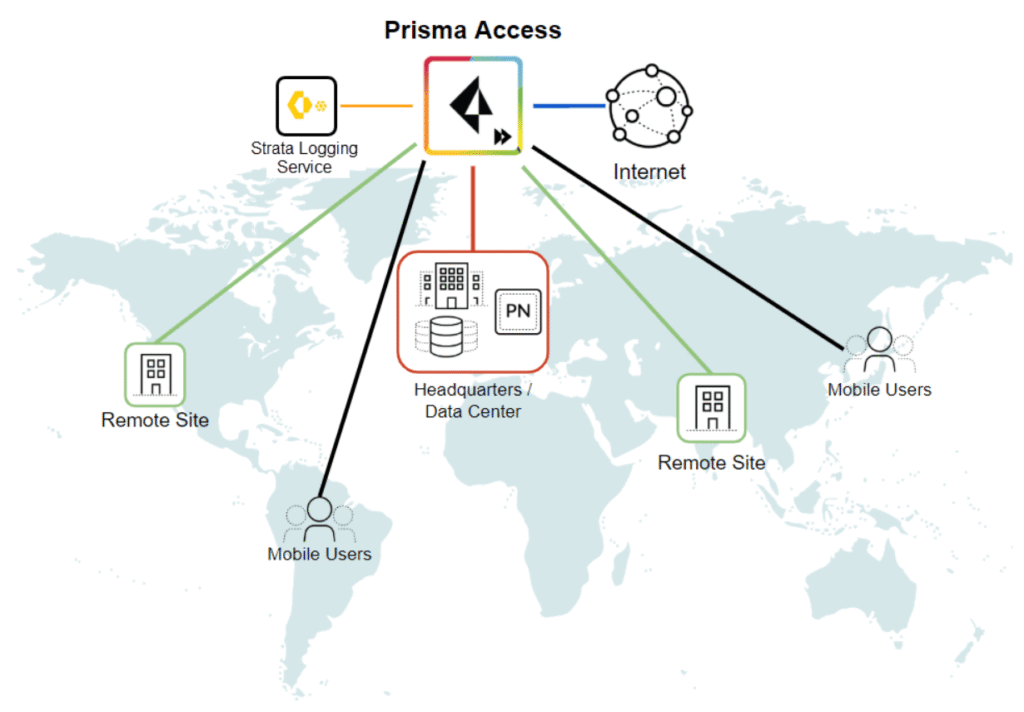
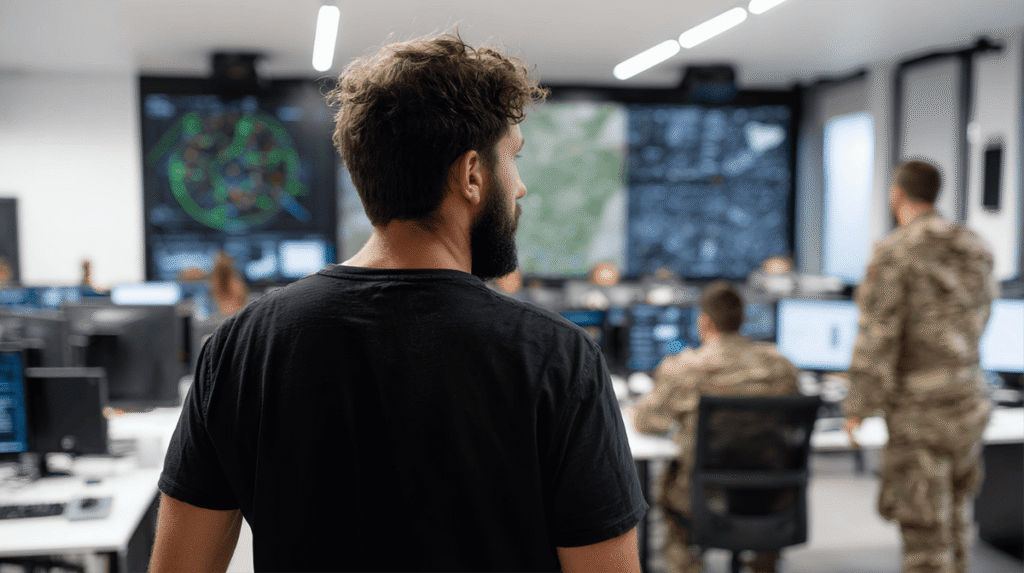









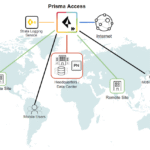

Pingback: Networking Devices: Everything You Need to Know (2025 Guide) - TECHWORLDNET.COM